From a design standpoint, Microsoft developed Windows to be easy and intuitive; most computing tasks can be accomplished with relative ease within the cozy Windows environment, and, most of the time, Windows will get out of your way and let you do your thing. But every version of Windows has a dark side that gets a little illumination from time to time: lurking in the cyber shadows are annoying security alerts, long unplugged USB device notifications, and pointless balloon messages that announce the obvious and lame, just to name several Windows annoyances that can be quickly disabled at your whim if you’ve got the inclination and information.
In this article I’ll be discussing some common Windows Irritants and their solutions.
Irritant: “Delayed Write Failed” Error caused by
This problem occurs when you disconnect a USB drive without notifying Windows first. There’s a chance that Windows will still be writing data to your USB drive if you just suddenly disconnect it, which may result in scads of corrupted files, a gamble most users don’t want to take. To ensure that Windows has completed all write operations to your USB drive, always use the “Safely Remove Hardware” utility located in your system tray; this tool will notify you with a message balloon when you can remove your USB drive. For the computer aficionado that craves more control over their numerous USB devices, throw Google a query, as there are plenty of free programs on the web that can manage your USB device collection for you.
Irritant: Perpetual Security Alert Messages
Even if your system has the latest virus definitions installed, Windows may still be babbling on about your system being at risk of an exploit or virus. This can sometimes occur when you disable a setting on your antivirus software. To prevent Windows from being so meddling and intrusive, you may opt out of receiving the security alert messages by clicking on the balloon alert message when it pops up, selecting Recommendations in the Virus Protection Panel; from here, select “I have an antivirus program that I will monitor…” to put the alert messages out of commission.
Irritant: Printer Messages Stating the Obvious
If you send files to a network printer, you may have been annoyed at the “item printed” balloon message that pops up every time. To disable this lame option, navigate to the Control Panel and go to Printers and Faxes; next, click File, Sever Properties, and choose the Advanced Tab; at the bottom of the box, uncheck the “Notify me when remote documents are printed” check box.
Irritant: Email Client Refuses to Open URLs
You’ll most likely experience this when default settings are not reset when you uninstall a web browser. For example, say you install Firefox, but you decide you’d like to go back to surfing the web with Internet Explorer instead. URLs that you receive in an email client, like Thunderbird or Outlook, may no longer open when you uninstall Firefox, as you need to give the default rights back to Internet Explorer to make the URLs open correctly in IE. Navigate to the Control Panel and select Internet Options; next, choose Programs, and select “Internet Explorer as the default browser”. A simple fix for a very annoying problem.


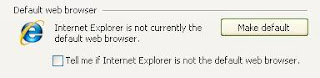



No comments:
Post a Comment