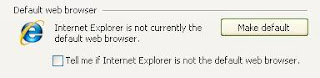iGoogle: Customize your Google Start Page
Back when folks was addicted to AOL chat rooms and the screech of a 56k modem preceded a sluggish web experience, one needed to know HTML—hypertext markup language, the lingua franca of the web—to build their own personalized web page. Cumbersome and time consuming, learning HTML is not a top priority for many users. But does an ignorance of HTML preclude the building of a personalized web page? Nope, it doesn’t.
Web building applications like Adobe’s Dreamweaver grant its users drag-and-drop capabilities when constructing their pages; most times you won’t even need to view the underlying source code that gives your web pages life. But, for most users’ needs, a full-blown web creation application such as DW may be overkill, not to mention an expensive option. Creating a MySpace account is another choice, but may be a turnoff if you’re not into popularity contests and very slow page loading times.
Your iGoogle Start Page
It’s a safe assumption that you pull Google at least a few times during your surfing session. You’re reading the news and want to know more about a story; pull up Google. You want to comparison shop for a new iPod; pull up Google. You’re curious if your name is floating around in cyberspace; query your name via Google. Seeing that you view Google’s homepage many times while surfing, and the fact that Google’s homepage isn’t exactly bursting with eye candy, you may want to customize it to your heart’s content.
Google makes customizing your Google StartPage quick and easy with iGoogle. Not only does customizing your iGoogle page add a little visual zest, but you can add useful widgets that can display an array of photos or displays the latest videos from a specified YouTube channel.
How iGoogle Works Under the Hood
Web applications such as iGoogle and Gmail are all powered by a web coding technique called
Creating your iGoogle Start Page
If you already have a Gmail account, then you’re all ready to start building your start page. Point your browser to iGoolgle. If it’s your first time viewing your iGoogle start page, you’ll be happy to know that Google makes everything as easy as possible. Upon viewing your start page for the first time, iGoogle will present you with an intuitive set of tools to quickly build your start page in under 30 seconds, as the start page boasts; select which widgets you’d like your page to display and you’re all set.
iGoogle’s interface is clean and even comes equipped with drag-and-drop capabilities. Don’t like how your widgets are laid out? Resituate them by simply dragging and dropping them where you please. Every widget has a collapse button, which is nice when you want to make some room or don’t care to see the widget’s window but don’t want to close it.
iGoogle solves the inevitable widget overload issue by allowing you to populate your start page with tabs. Clicking on a tab will show you its contents. As Firefox proved, surfers loves tabs. And, of course, the Google search text box is located right on top of your page.
Many users make Google their home page; why not customize your home page via iGoogle? With so many widgets to choose from, iGoogle takes the standard Google home page to the next level by tailoring it to your tastes.
Take a complete pc doc pro review to customize your google start page and make your igoogle page according to you with pc doc pro.